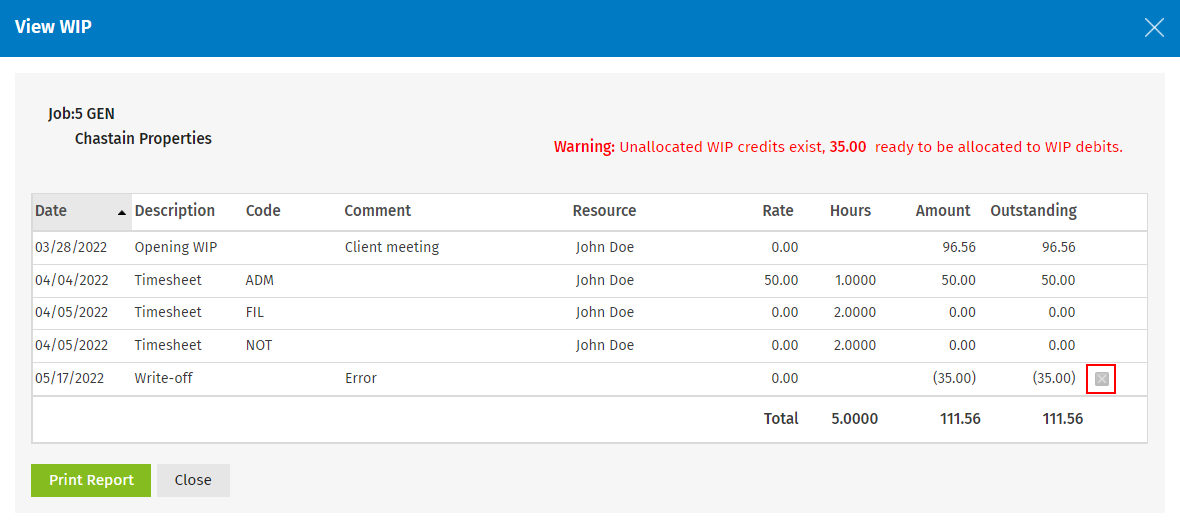Learn about the Practice Manager security roles
When your Practice Management module becomes active you can assign the relevant Practice Management security roles to the user accounts.
The following information outlines what each of the Practice Management security roles allows a user to do in the system. Where multiple security roles are available for a particular area, for example Jobs, they are listed in order of limited to full access, where applicable. For demonstration purposes (screenshots) the user was assigned only the Contacts - View Contacts security role to begin with, then each of the Practice Management security roles were assigned to her account individually, then removed before the next one was assigned.
This is a limited role, suitable for junior staff members. With this role users can access the Jobs area via the left menu to view jobs assigned to them and update the following job-related fields: job status, currently responsible, job comments and client notes. They can also view the My Ordered Jobs and Recently Viewed Jobs widgets on the Dashboard.
With this security role users can assign a job status only going forward in the status list.
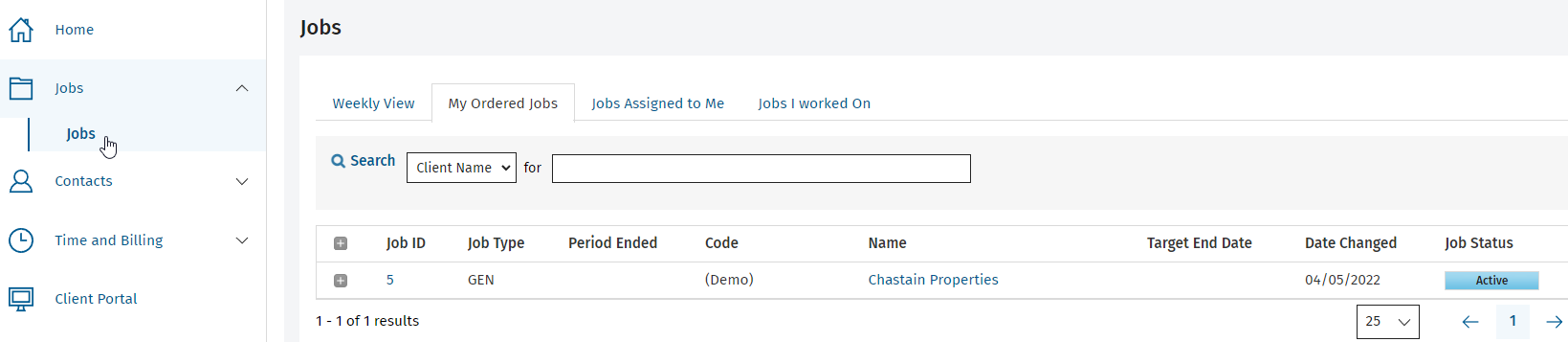
This is a limited role. With this role users can access the Job Order area via the left menu to order their own list of jobs. However, they cannot click on any jobs to open the Job Details page, unless they also have the Jobs - View My Jobs security role.
To be able to order jobs for ALL users, the Workflow & Resource Manager security role is required.

This role is suitable for senior staff members. With this role users can access the Jobs and Job Comments areas via the left menu to view all jobs and job comments in the system. Users can view job information on the Jobs tab of a client's Contacts record and update the following job-related fields: job status, currently responsible, job comments and client notes. They can also view the My Ordered Jobs and Recently Viewed Jobs widgets on the Dashboard.
With this security role users can assign a job status only going forward in the status list.
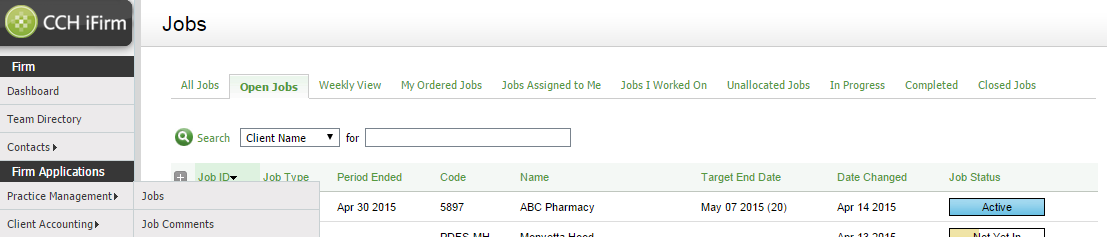
This role is a full access role, suitable for senior staff members. With this role users can view, add and edit jobs. They can also adjust resource allocation, lock and unlock timesheets, and view the Job Details and Recurring Jobs reports. As with the other Jobs security roles, they view the My Ordered Jobs and Recently Viewed Jobs widgets on the Dashboard.
This security role allows users to assign job status going backward and going forward in the status list.
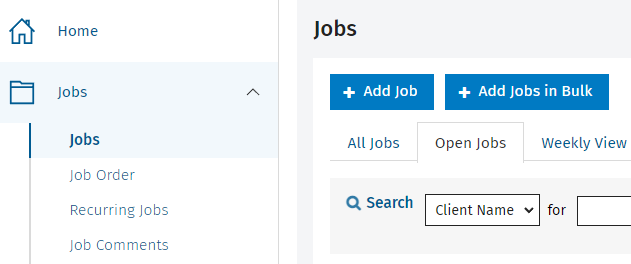
.png)
.png)
This role enables the Change in Bulk button for jobs and recurring jobs, which allows users to edit certain Job Details fields in bulk.

This role can only be used in conjunction with the Jobs - View, Add and Edit Jobs security role. It gives users the ability to close jobs.
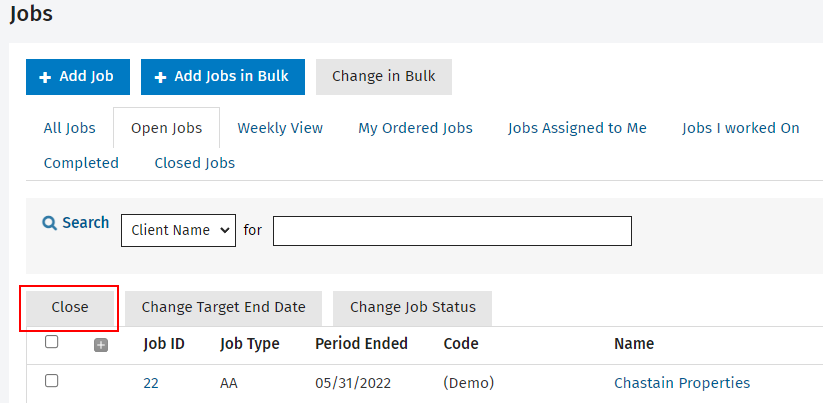
This is a limited role. With this role users can access the Invoices area via the left menu to view invoices. They can also view the Finalized Invoices, Grouped Finalized Invoices, Draft Invoices reports.
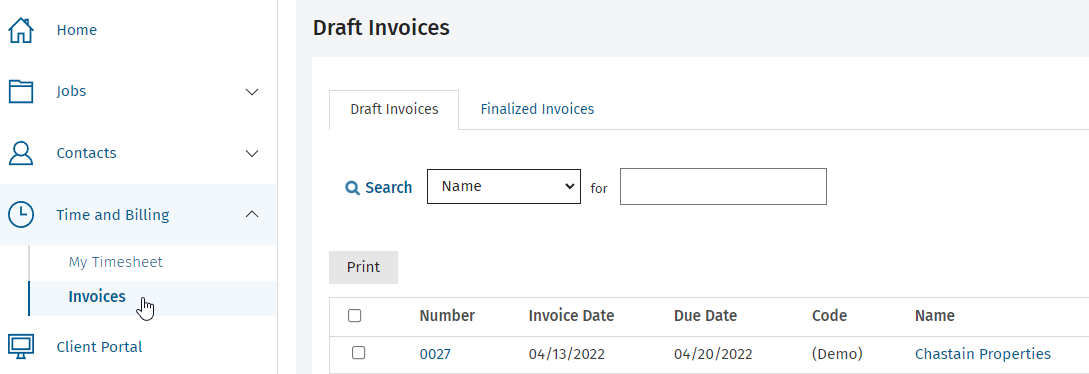
With this role users can access the Invoices and Jobs to Invoice areas via the left menu to view, add and edit invoices and credit notes. They can also view these Billing and Receivables reports: Finalized Invoices, Grouped Finalized Invoices, Draft Invoices, WIP Client Breakdown, Work in Progress, Grouped WIP, Grouped WIP Summary.
It is recommended that users with this role also have the Jobs - View All Jobs security role. This allows them to open Job Details pages via links within the Invoicing area, and view the Current WIP, Budget Total and Invoice Total columns on the Jobs page.
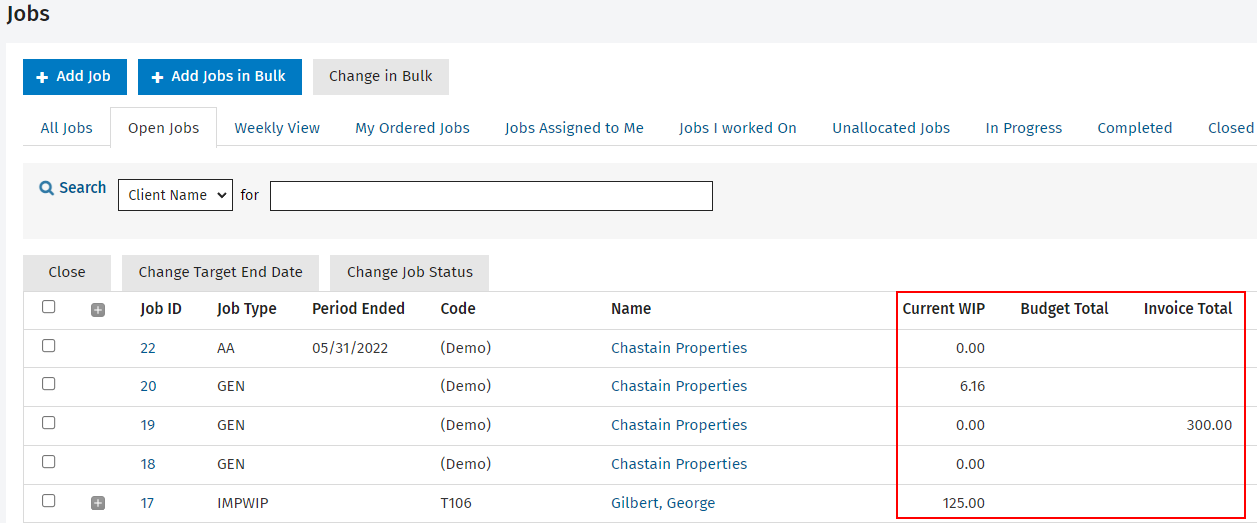
This role can only be used in conjunction with either of the first two Invoicing security roles. It gives users the ability to add a discount line to an invoice.
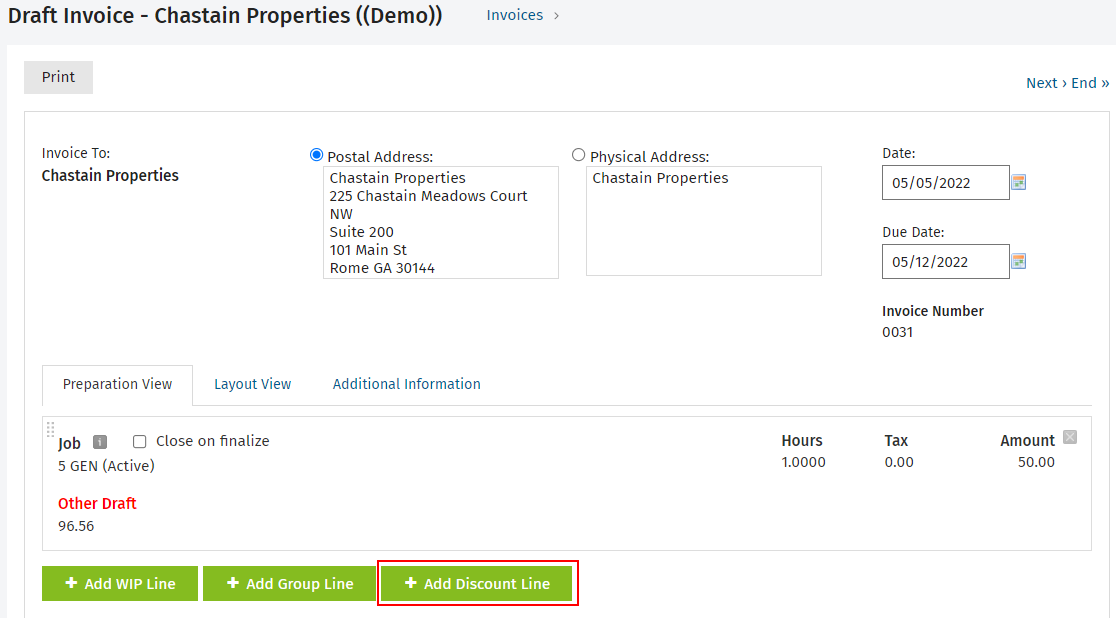
This role can only be used in conjunction with either of the first two Invoicing security roles. It gives users the ability to add a simple line to an invoice.
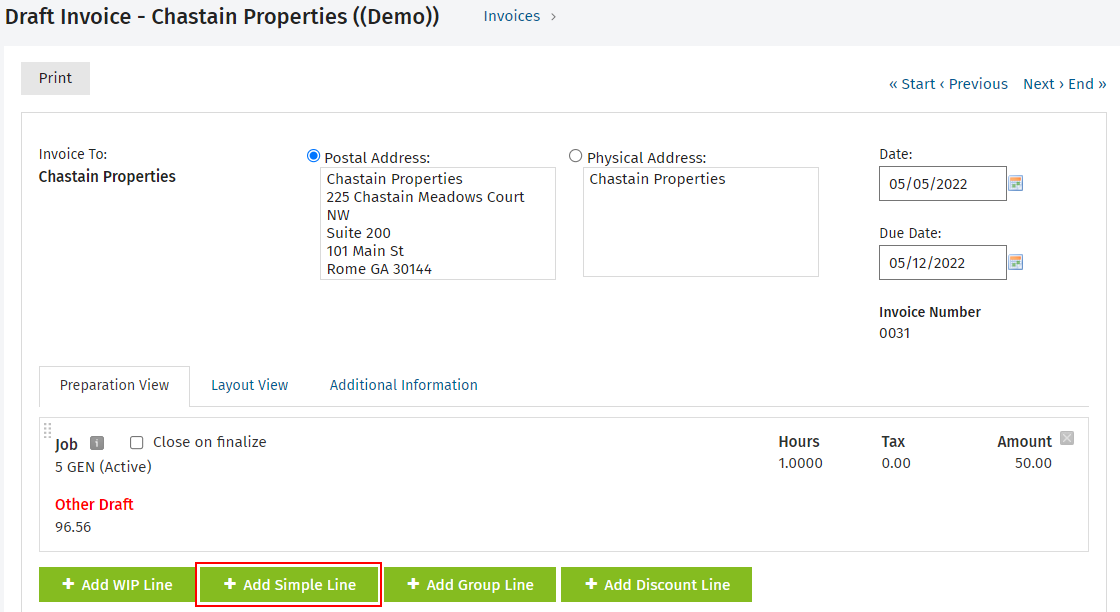
This role can only be used in conjunction with either of the previous two Invoicing security roles. It gives users the ability to finalize invoices.
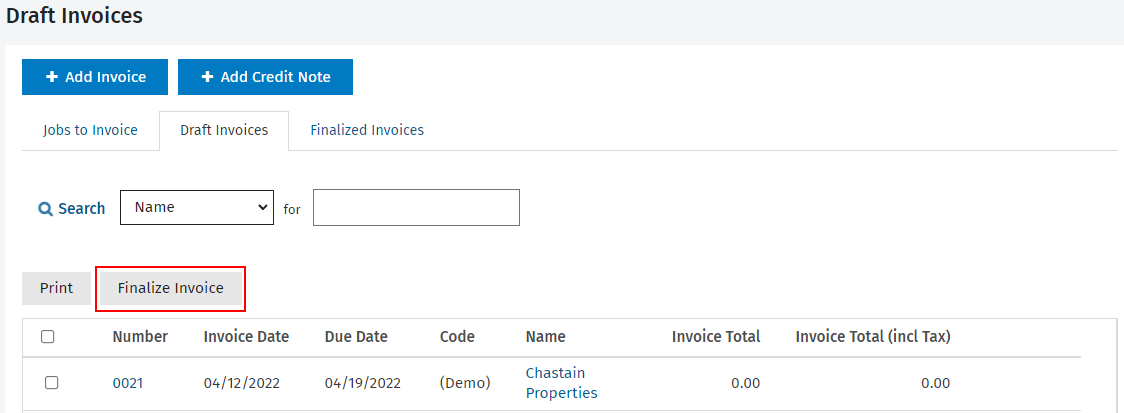
This role can only be used in conjunction with either of the first two Invoicing security roles. It gives users the ability to revoke a finalized invoice.
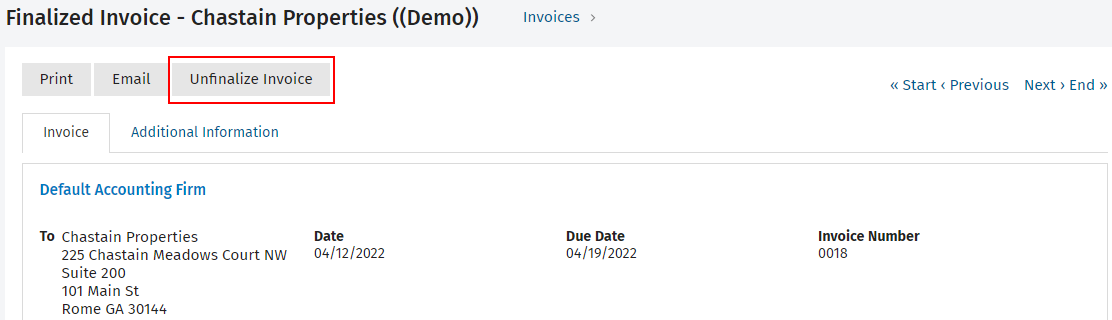
This role can only be used in conjunction with either of the first two Invoicing security roles. It gives users the ability to delete draft invoices.
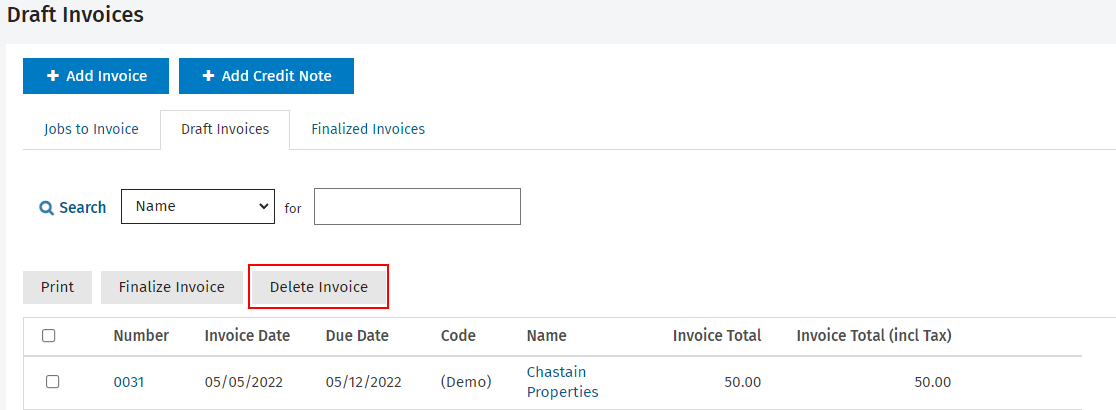
This is a very limited role. With this role users can access the ReceivableTransaction page, via the WIP & Billing tab on the Contact Details page, to view receivable transactions.
To have access the Receivables area via the left menu and view any receivable widgets or reports, you need the Receivables - View Only security role.
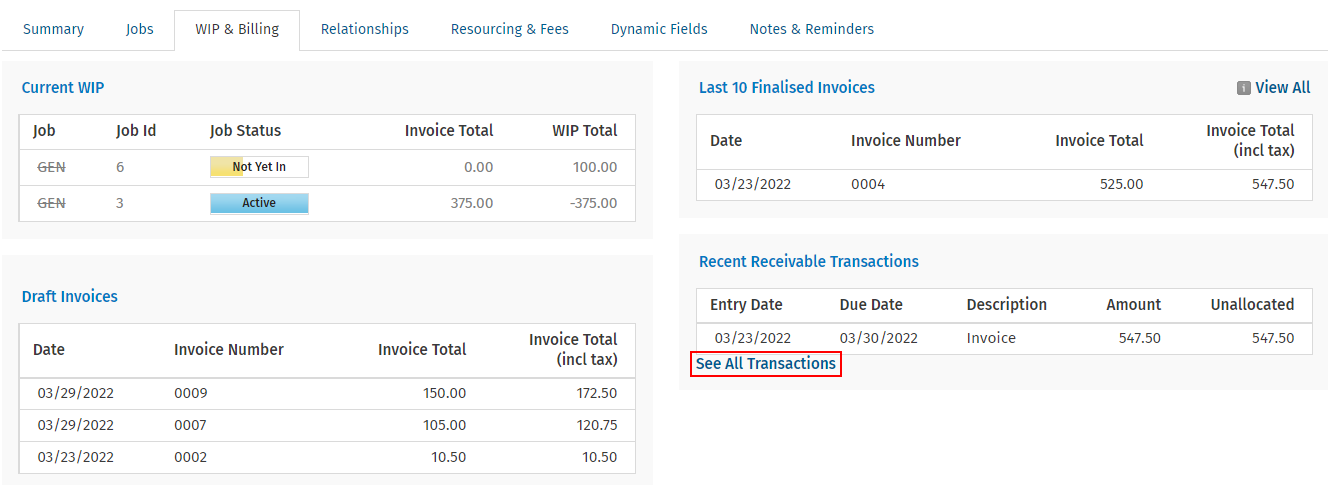
With this role users can access the Receivables area, via the left menu, to view receivable transactions and send statements. They can view these Dashboard widgets: Aged Receivables, Receivables by Partner, Top 10 Receivables. They can also view these Billing and Receivable reports: Aged Receivables, Receivables Transaction, Receivables Control, Bank Reconciliation, Bank Deposit Supplement, Grouped Aged Receivables.
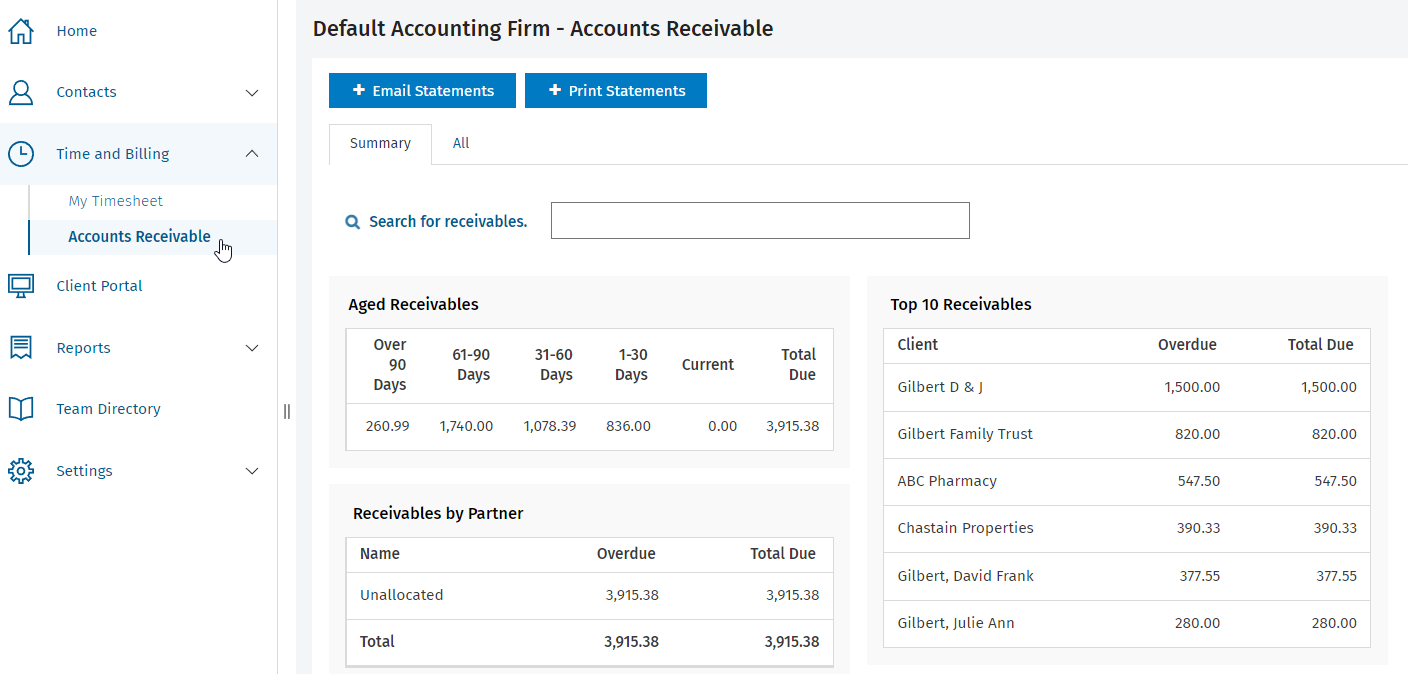
This role is a full access role. With this role users can view, add and edit receivable transactions. Users can also view the same widgets and reports as the Receivables - View Only role.
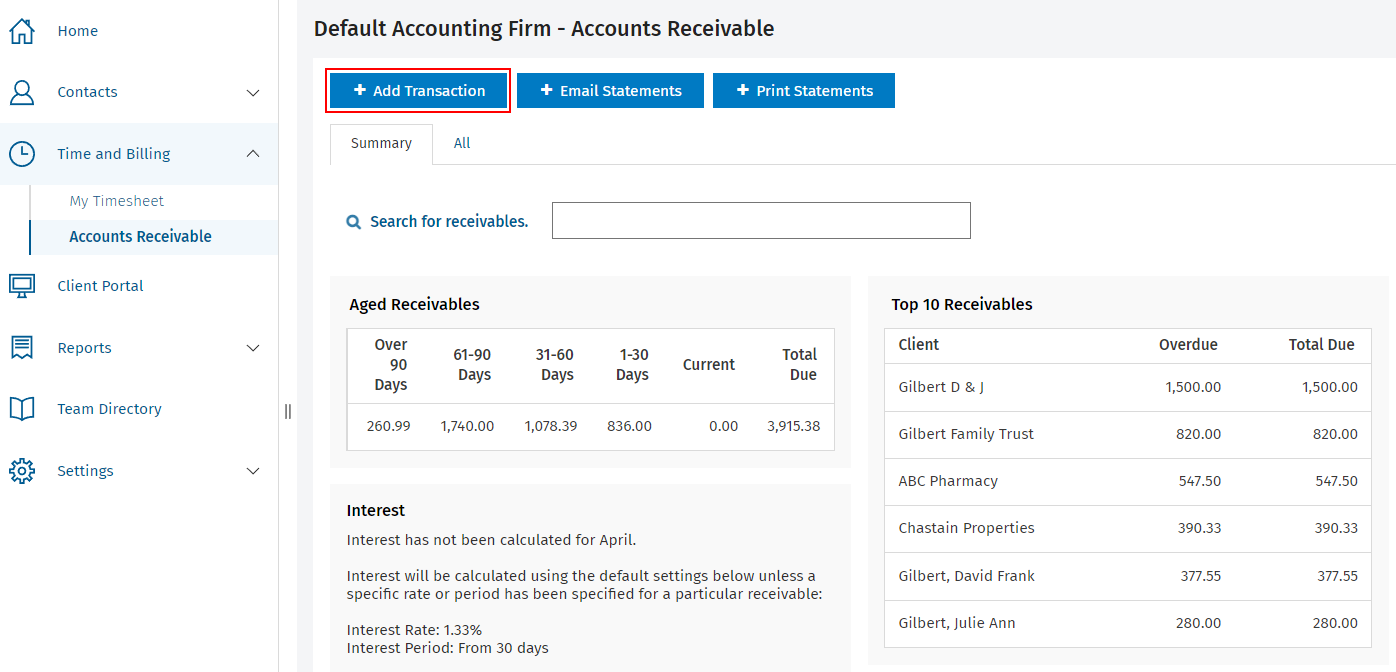
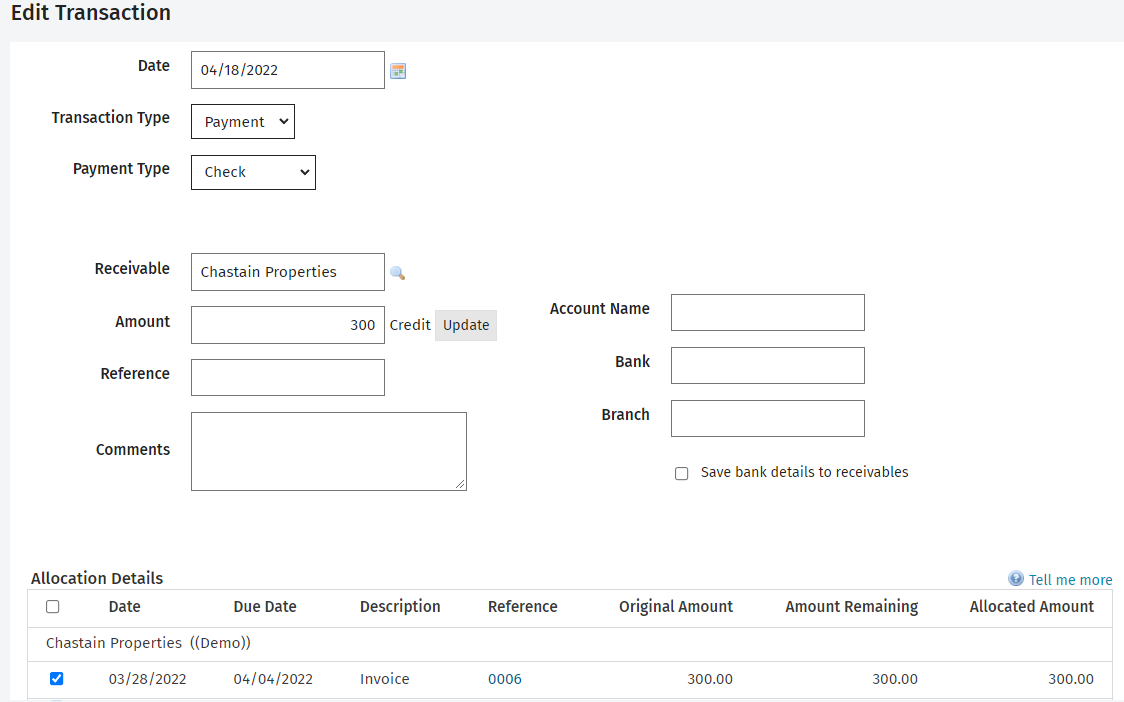
This role can only be used in conjunction with the Receivables - View, Add and Edit Transactions security role. It gives users the ability to delete receivable transactions that have been manually added.
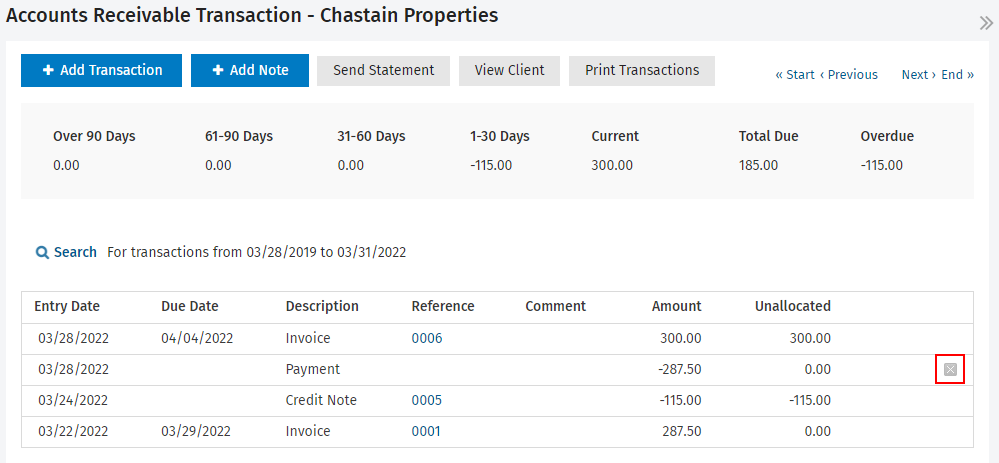
With this role users can view cash flow and revenue data in these specific areas:
- The Annual Revenue widget on the Dashboard.
- All the Cashflow and Revenue reports, and two Billing and Receivables reports.
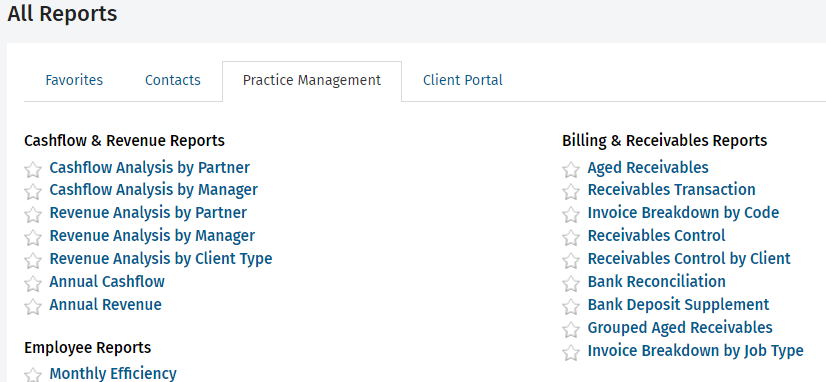
With this role users can view WIP and profitability information in these specific areas:
- On the Dashboard, these widgets: Total WIP by Partner, WIP Control, Average Hourly Rate and Top 10 WIP Jobs.
- All of these reports:
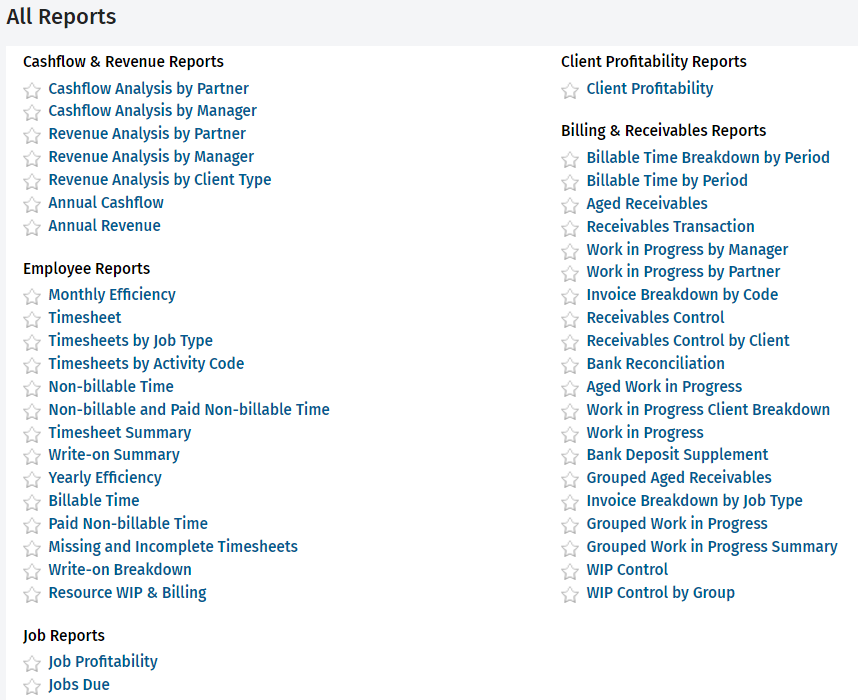
- The Current WIP panel on the WIP & Billing tab of the Contact Details page (when the Contacts – View Only role is also assigned).
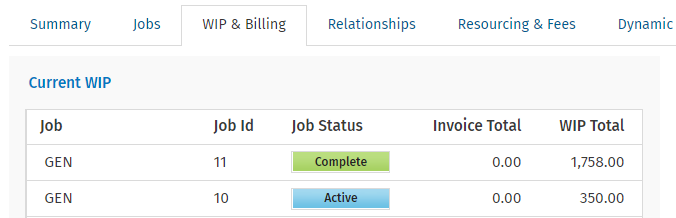
- The WIP, Budget, and Invoice Total columns on the Jobs page, and the WIP and Budgets row on the Job Details page (when the Jobs - View All Jobs role is also assigned.)
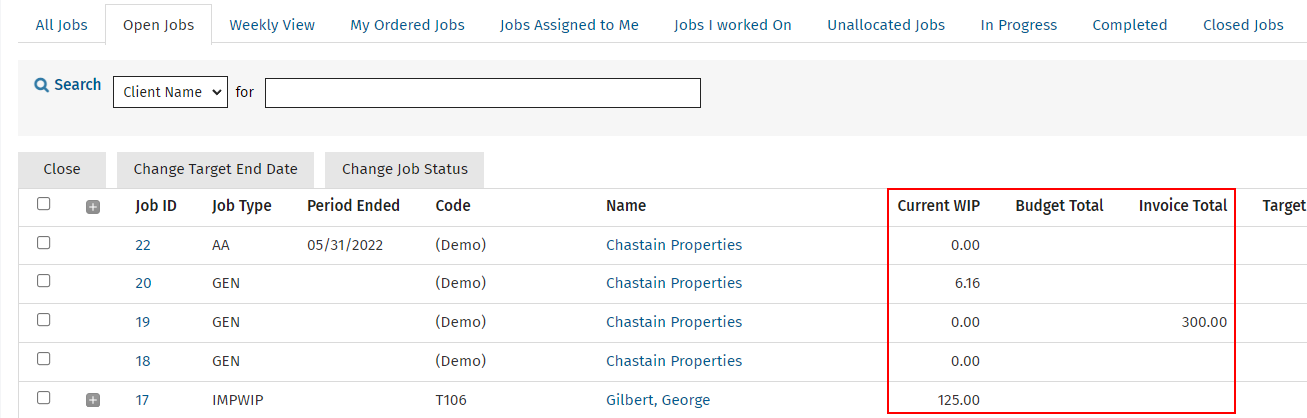
This is a limited role. With this role users can access the Disbursements area via the left menu to view disbursements.
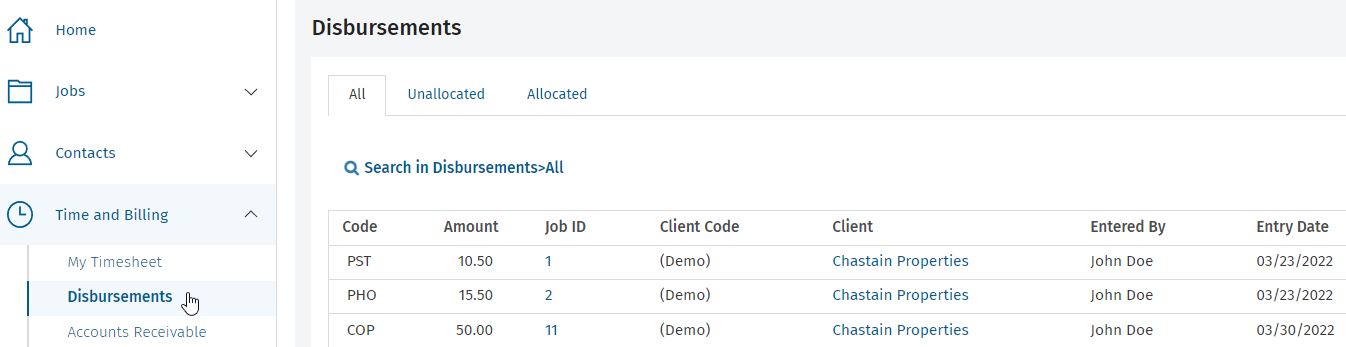
It is recommended that users with this role also have the Jobs - View All Jobs security role. This allows them to open Job Details pages via links within the Disbursements area, and view the disbursement details on the Disbursements tab.
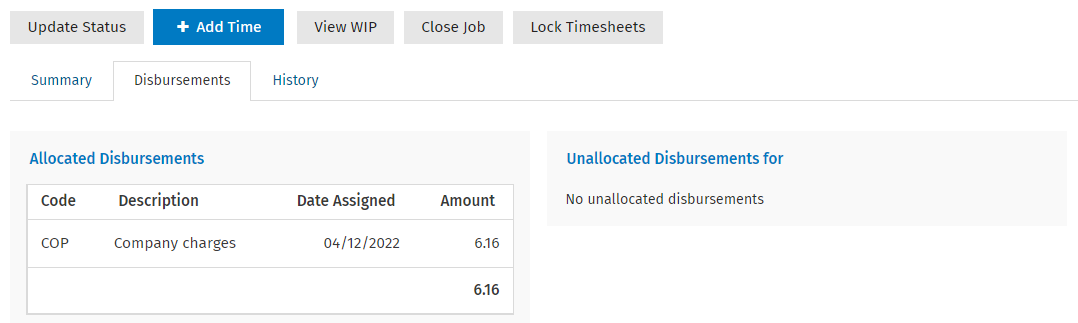
This role is a full access role. With this role users can view, add, import and edit disbursements. Users can also view the Disbursement Analysis report.
As with the first security role, users need the Jobs - View All Jobs security role to open Job Details pages via links within the Disbursements area, and view the disbursement details on the Disbursements tab.
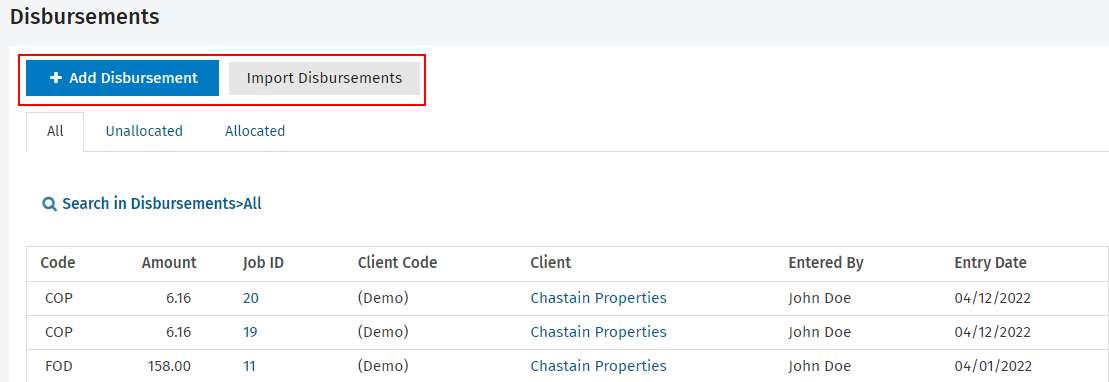
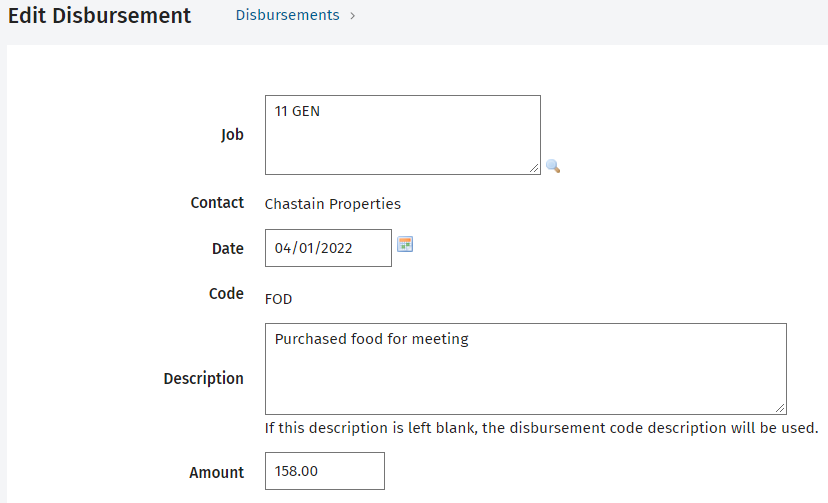
This role is a limited access role. With this role, users can only view, add and edit their disbursements.
As with the first security role, users need the Jobs - View All Jobs security role to open Job Details pages via links within the Disbursements area, and view the disbursement details on the Disbursements tab.
You cannot import disbursements without the additional Disbursements - VIew, Add and Edit Disbursements security role.
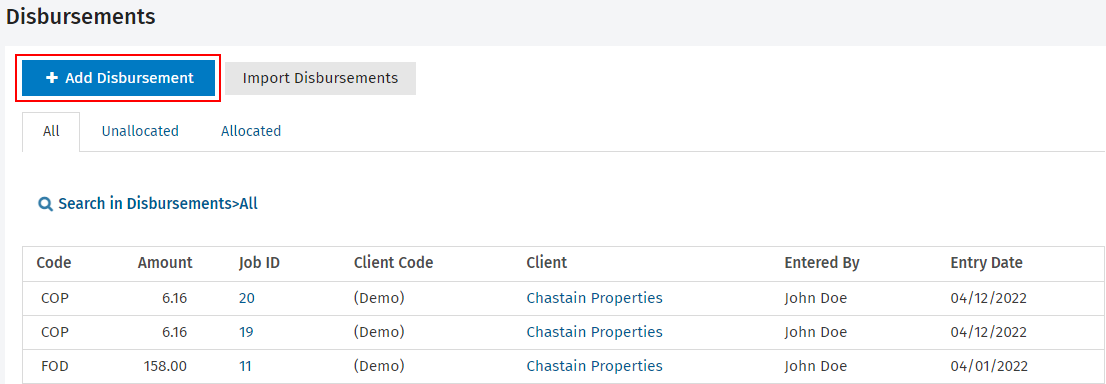
This role can only be used in conjunction with the Disbursements - View, Add and Edit Disbursements security role. It gives users the ability to delete disbursements.
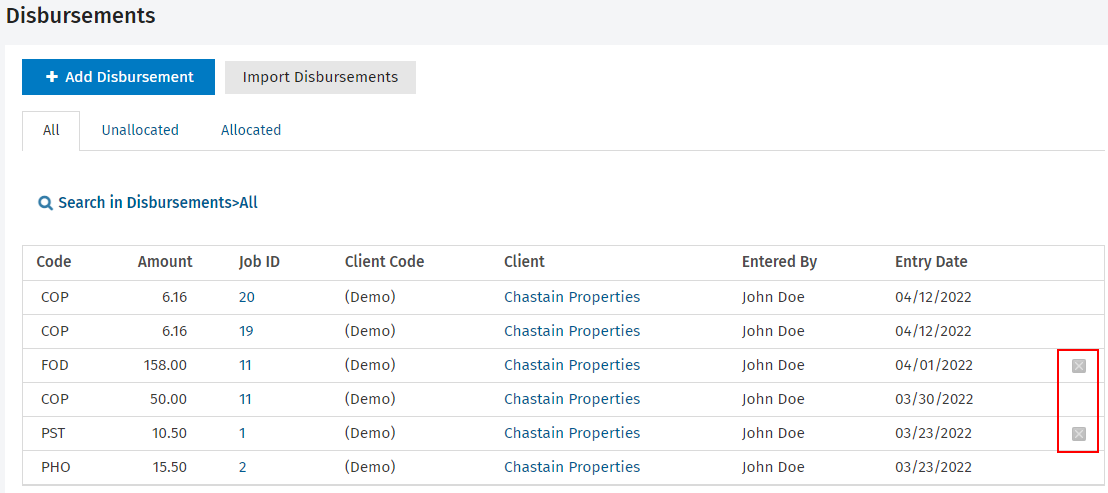
This is a limited role. With this role users can access the Timesheets area, via the left menu or top menu, to view, add and edit their OWN timesheet entries.
They can also view the Missing & Incomplete Timesheets widget on the Dashboard and view their OWN data in these Employee reports: Timesheets, Billable Time, Non-billable Time, Paid Non-billable Time, Non-billable and Paid Non-billable Time, Monthly Efficiency, Yearly Efficiency, Variance Reason.
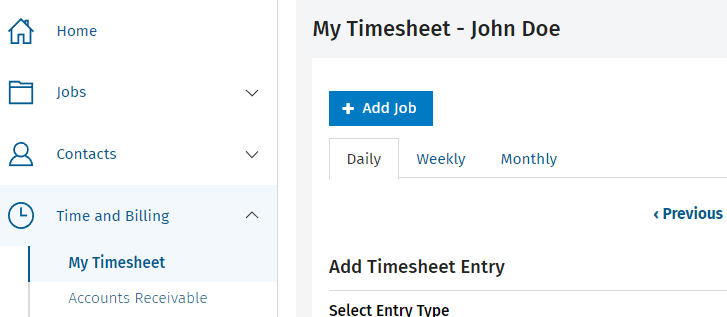
This role can only be used in conjunction with the Timesheets - View, Add and Edit My Timesheet security role, otherwise users have no access to the Timesheets area. With this role users can view, add, and edit timesheet entries for ALL staff members.
They can also view data for ALL users in these Employee reports: Timesheets, Billable Time, Non-billable Time, Paid Non-billable Time, Non-billable and Paid Non-billable Time, Timesheets by Job Type, Timesheets by Activity Code, Timesheet Summary.
They can only view their OWN data in these Employee reports: Monthly Efficiency, Yearly Efficiency, Variance Reason. To view data for ALL users in these reports, the Workflow and Resource Manager security role is required.
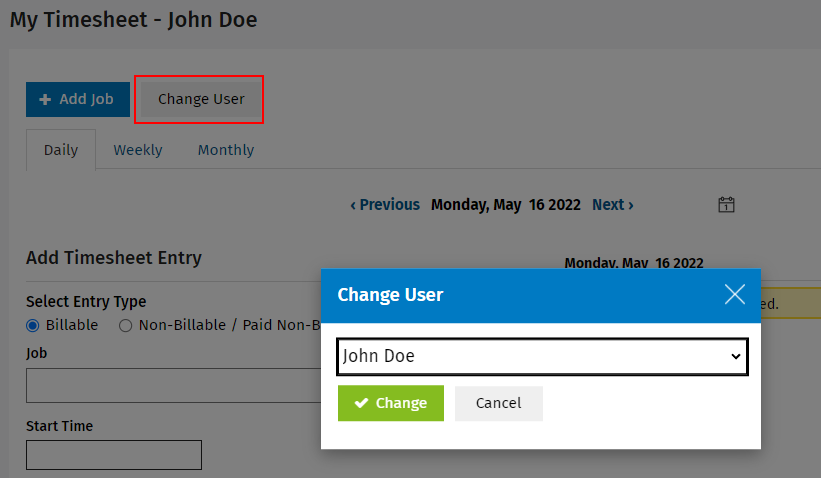
This role should be assigned to users in the firm who are responsible for managing resources and workflow. It controls access to job ordering. It gives access to the following areas via the left menu:
- Jobs - users have the same permissions as the Jobs - View All Jobs security role, with the added permission of the ability to lock and unlock timesheets on the Job Details page.
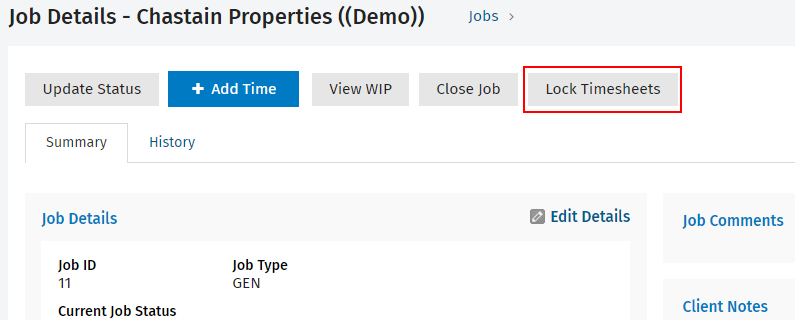
- Recurring Jobs - users can view and delete recurring jobs on the Recurring Jobs page. Users can click on a recurring job to open the Contact Details page, where they can view, add, edit or delete the contact's recurring jobs.
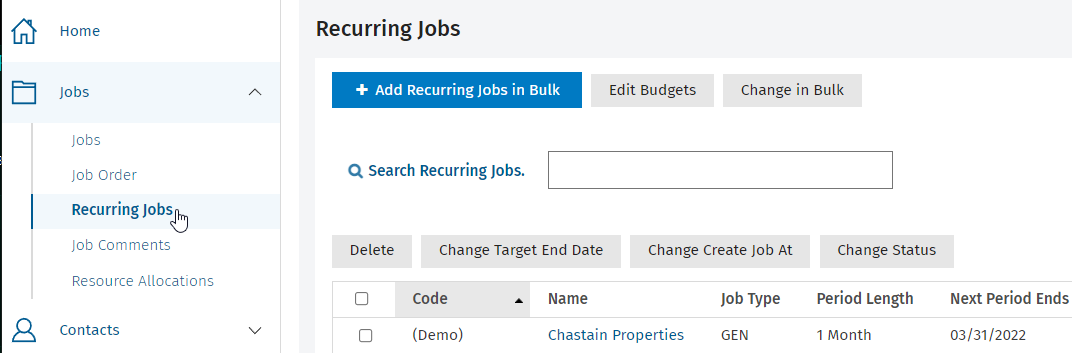
- Resource Allocations - users can view, add, edit and delete resource allocations on the Recurring Jobs page. Users can click on an allocation to open the Contact Details page, where they can view, add, edit or delete the contact's resource allocations.
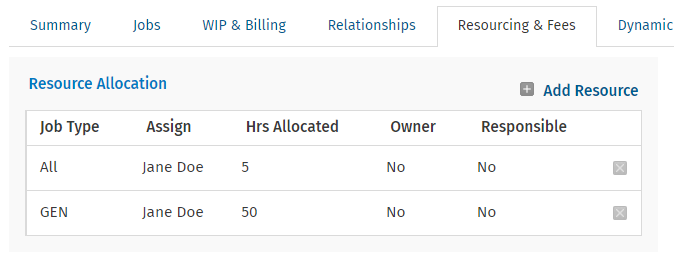
- Job Ordering - users have more permissions than they would have with the Jobs - Order My Jobs security role, as they can order jobs for ALL users.
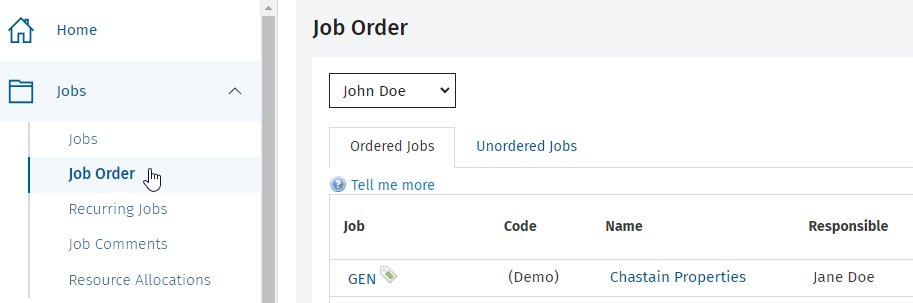
With this role users can also view:
- These widgets on the Dashboard: Team Efficiency, Resource Allocation, Top 10 Overdue Jobs, Top 10 Current Resource Allocation Variance.
- Data for ALL users in these Employee reports (when both Timesheets security roles are also assigned): Monthly Efficiency, Yearly Efficiency, Variance Reason.
- The following additional reports (when both Timesheets security roles are also assigned):
- Employee reports: Actual / Allocated Hours Report, Variance, Variance Breakdown
- Job reports: Jobs Budget, Jobs Due, Job Turnaround, Job Details
- Workflow reports: Job Status Summary, Days at Current Job Status Summary, Auto Resource Allocation, Job Hours Analysis, Current Resource Allocation Variance, Resource Allocation, Non-allocated Resources, Resource Allocation Breakdown, Resource Usage by Partner, Resource Usage Breakdown by Partner, Recurring Jobs
This is a limited role. With this role users can access the Email Center via the Settings menu. Users can view the header information of the list of emails. They can also resend bounced emails.
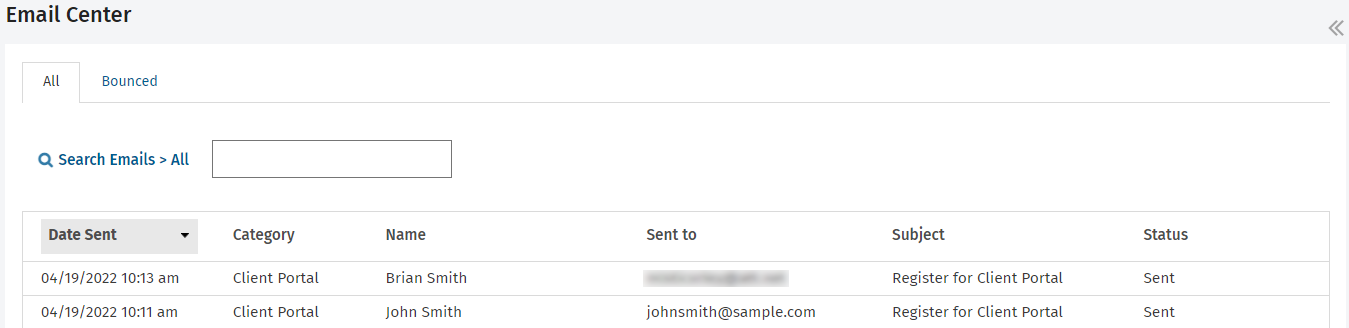
This is a full access role. It provides the same permissions as the first role, with the addition of the ability to view the content of emails.
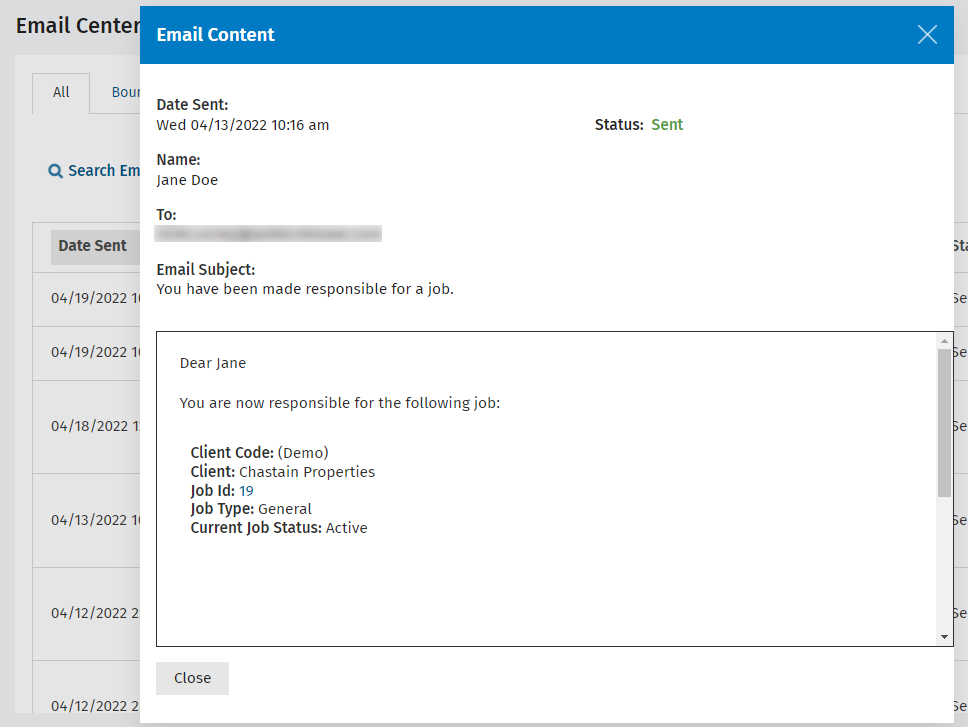
This is a limited role. With this role users can access the Work in Progress area via the left menu to view WIP by contact group and individual client. They can also view WIP by job via the Job Details page, so long as they have the Jobs - View All Jobs security role.
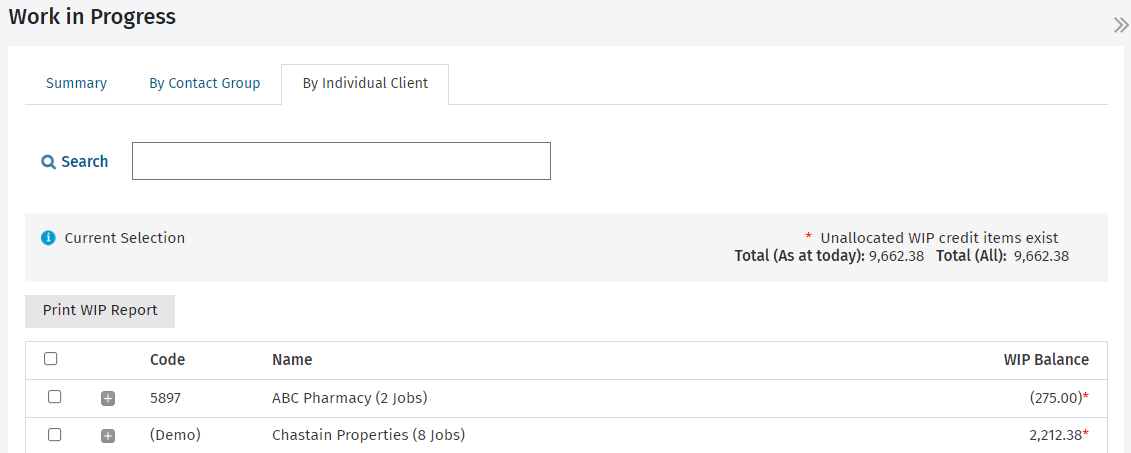
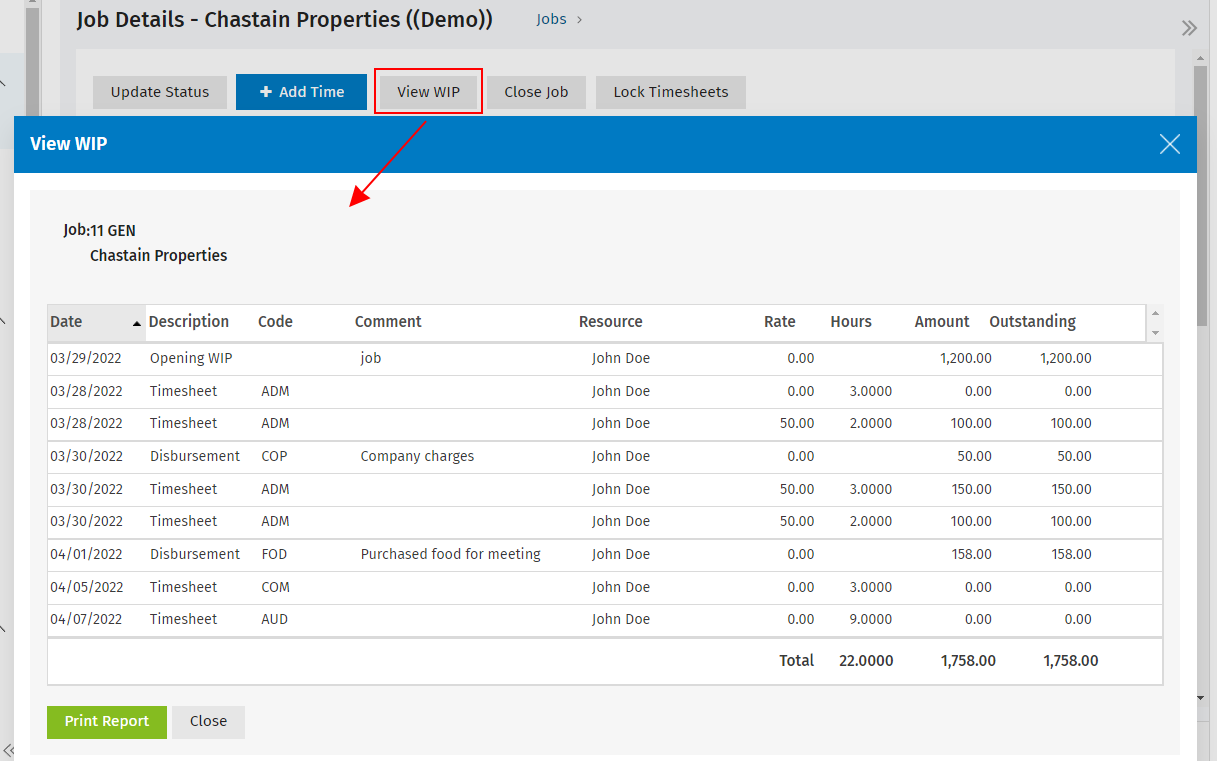
This role is a full access role. It provides the same permissions as the first role, with the addition of the ability to edit WIP items and add write-ons and write-offs via Actions menu.
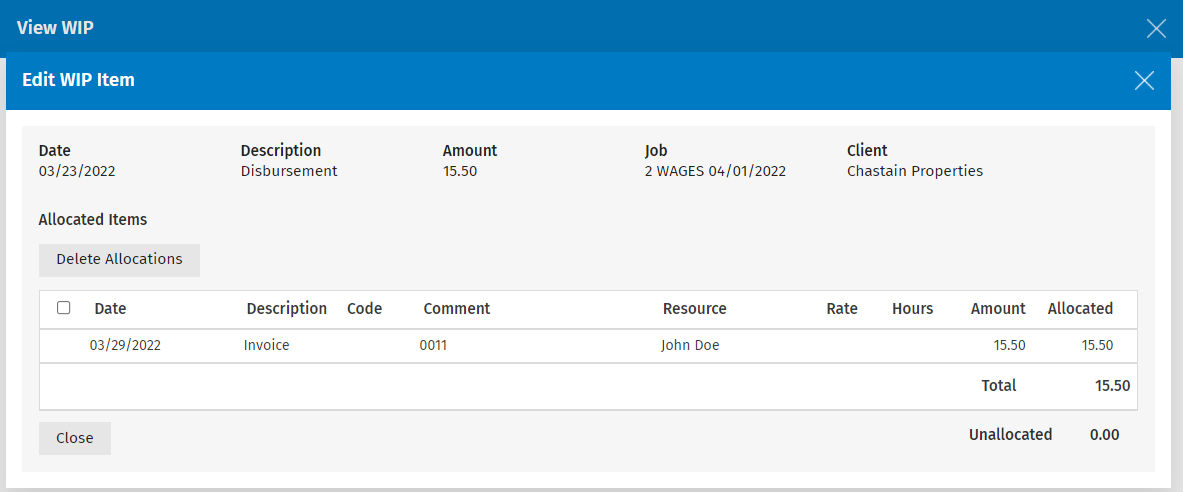
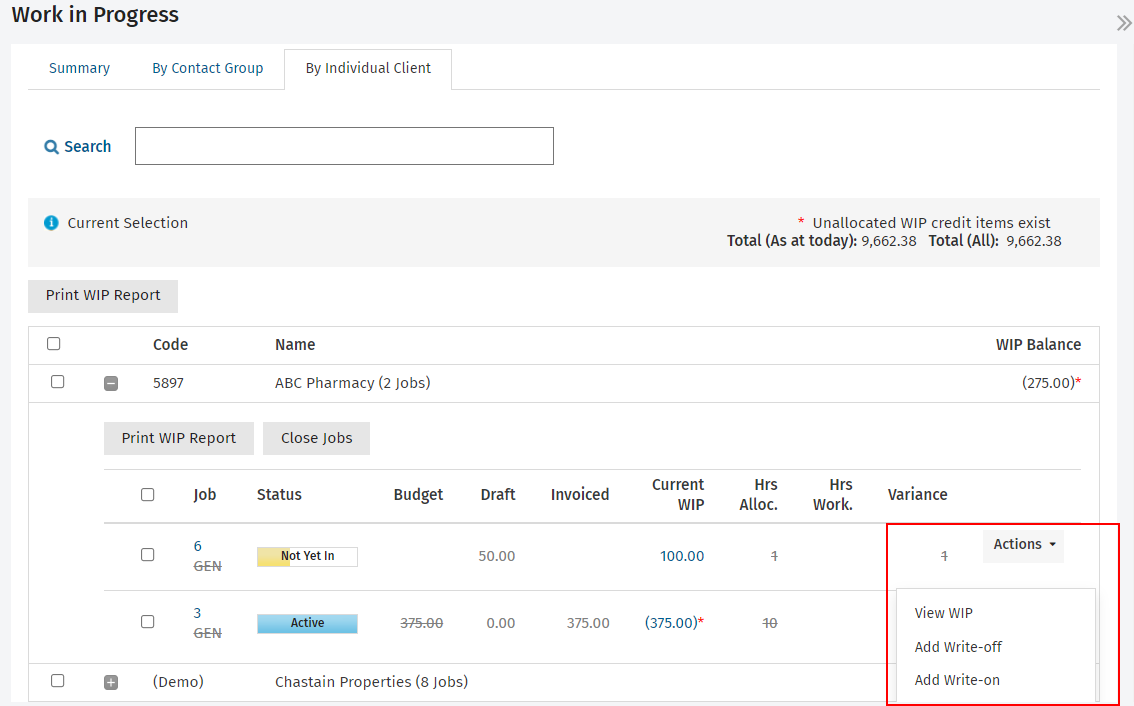
This role can only be used in conjunction with either of the first two Invoicing security roles. It gives users the ability to delete write-on and write-off transactions via the View WIP screen.